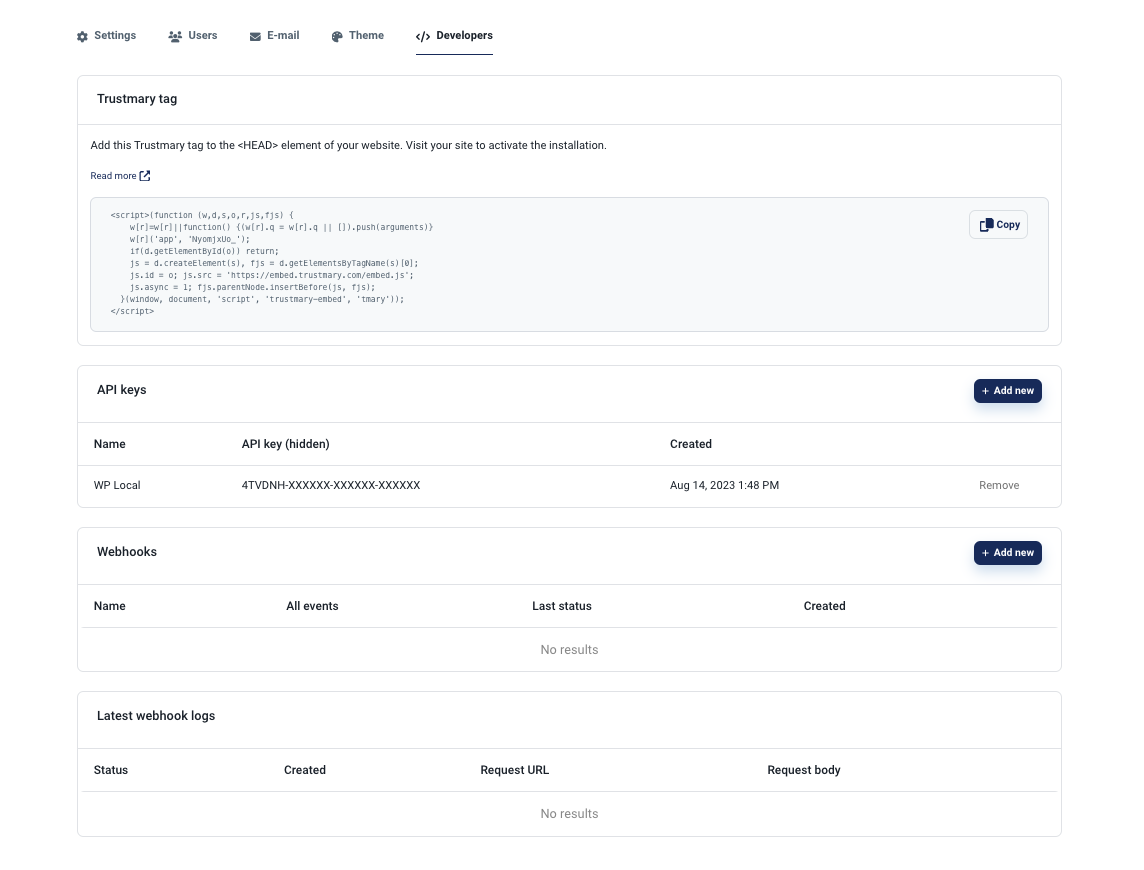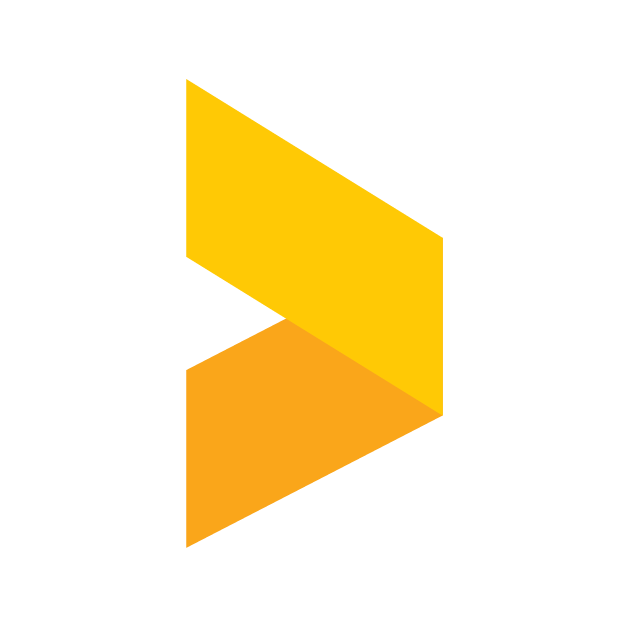Settings
A walkthrough of the organisation settings in Trustmary.
Santeri
Last Update há um ano
Introduction
The settings page contains most of the organizations customizations and important information, for example the privacy policy and theme colours, which are automatically copied across your forms and widgets.
To get into your organization's settings, click the profile icon on the top left to open the profile menu. From there, click Settings.
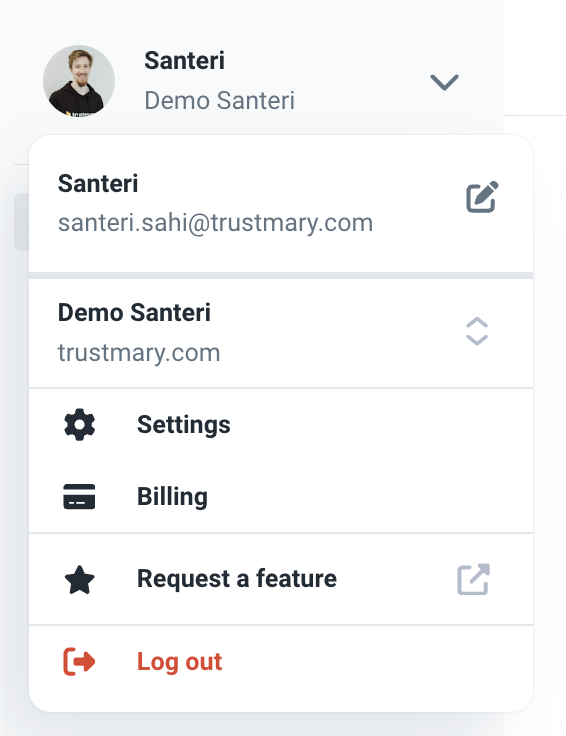
Settings page
The default page which opens after you enter the settings contains the most basic (and to some degree, most important) information. Here you can set for example your company info and privacy policy.
The privacy policy is especially important, as it is automatically shown in your surveys when collecting testimonials and personal information.
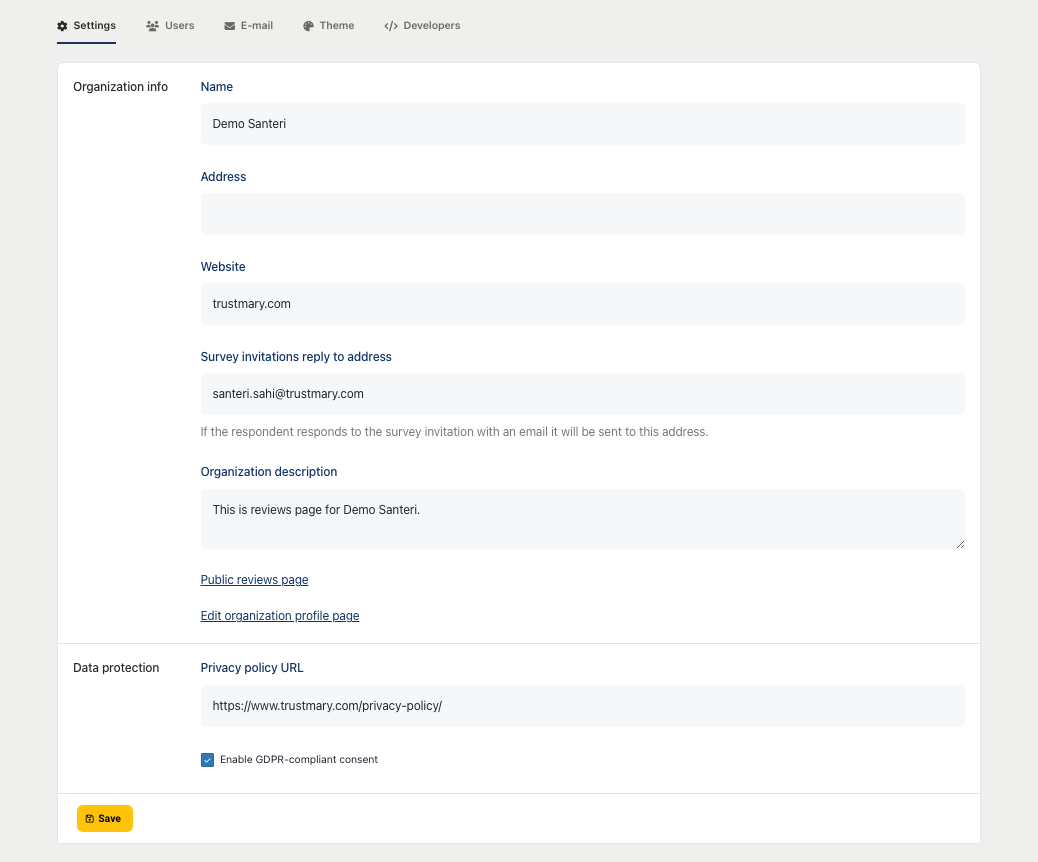
Users
Under the Users tab you can add or remove users from your organisation, and assign them to roles (User or Owner). The main difference between these roles is that only Owners can access the settings of the organisation.
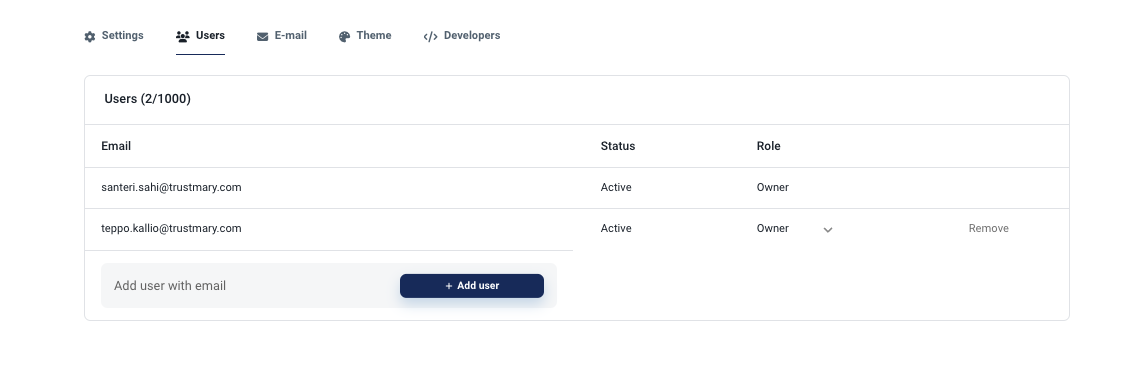
In the email tab, you can assign a sender addresses and names. This is the address your recipients will see as the sender when sending a survey via Trustmary. This ensures that your recipients react to the email, and makes it less likely for the email to be labeled as spam. By default the sender address will be [email protected], and the sender name will be your organization name.
Here you can also start the verification process of your domain to improve email deliverability.
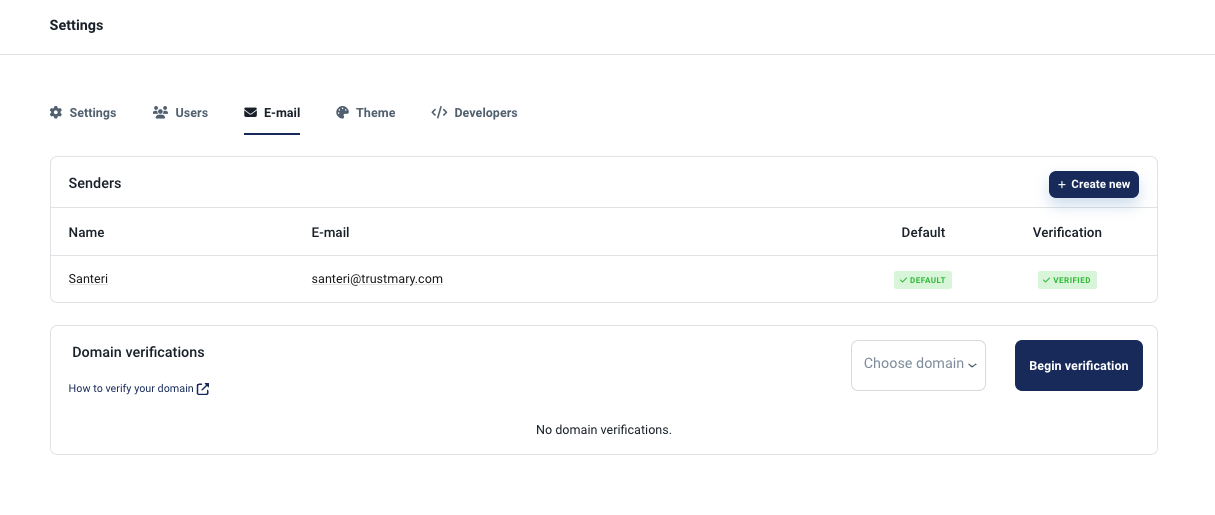
Theme
From the theme tab you can set a font, choose colours, and select a style for your forms. These settings are copied universally to all your new surveys to make it a bit easier to have your surveys match your branding.
In some plans it is also possible to hide Trustmary's branding from the widgets here.
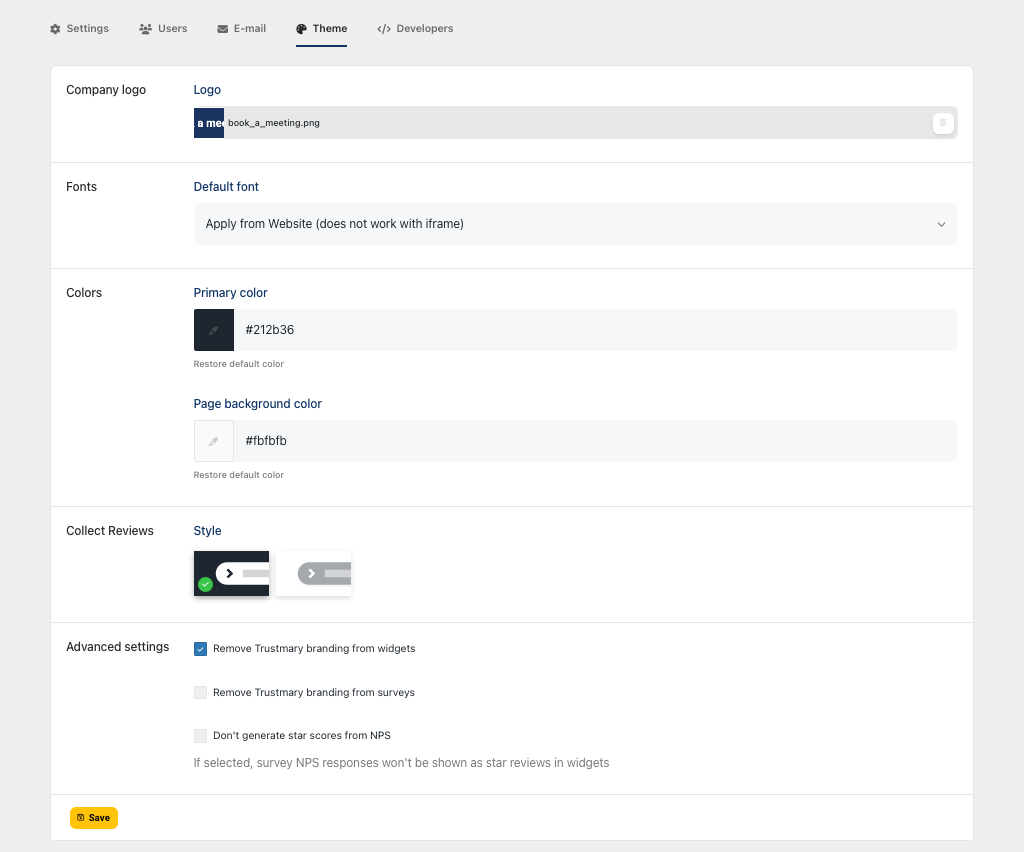
Developers
The developers tab is where you can, copy the organisation's Trustmary tag, create and copy API keys, and webhooks for integrating Trustmary into your other software.