How to import reviews
Start importing reviews by navigating to the Review Connections section from the navigation bar on the left.

Google reviews
In the review import view, click on the Google button to bring out the business search. When you've found your business, click Connect to start importing reviews.
If you can't find your business through the search, you can always retrieve your reviews by signing in to your Google Business Profile. You can find this option under the "Not found?" header below the search box.

With our free plan, the reviews will be imported only once when first connecting the Google Busines Profile.
In our paid plans, Trustmary will update the reviews automatically for you from Google once a day or whenever you click the Import reviews now button.
Facebook reviews
In the review import view, click on the Facebook button to bring out the sign-in menu. From there, click Import from Facebook to sign in and start the import.

Reviews from other review sources
You can also import reviews from G2, Capterra, Tripadvisor, Yelp, Google Play, Booking.com, Airbnb, and Trustedshops.
In the import section, click on the service you would like to import reviews from.

Then, paste the URL from which you want to to import the reviews into the Address text field, and click Connect. The initial review importing can take a couple of minutes.

Manually import from a spreadsheet
It's also possible to import reviews from an Excel spreadsheet (.xlsx) or a CSV file.
On the Review Connections page, start by clicking the Import manually button.

This opens up a file import flow, in which you can either copy data from a spreadsheet or upload a file for automatic processing. Whichever you choose, in the next step you will need to specify the data fields of the columns on your file (e.g. reviewer's name, review text, NPS/Star rating). See the dedicated article for manual review importing for more in-depth instructions and information on the data fields.
Once you've selected data types for all the columns, check that everything looks right in the Preview field, and click Import x reviews.

After the import is done, you'll see a page that tells you how many reviews were imported, and a button to show the reviews in the Reviews menu.
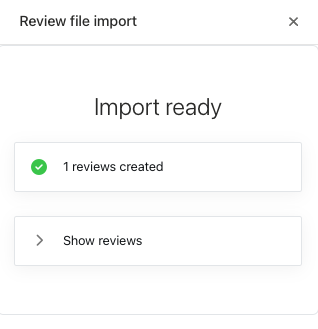
Updated on: 27/05/2025
Thank you!
