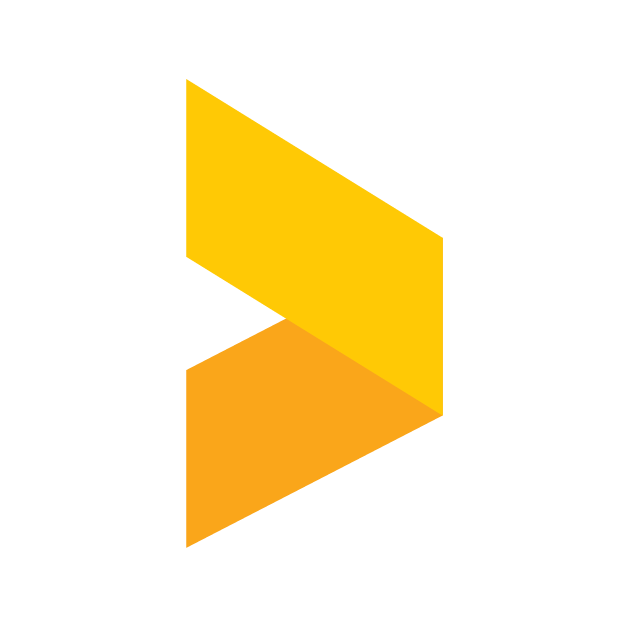Import reviews manually (Excel, etc.)
Learn how to import reviews to Trustmary from an Excel or .csv spreadsheet.
Santeri
Last Update לפני חודש
Start by navigating to Platforms via the navigation bar.
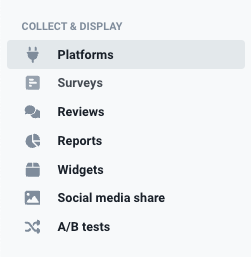
Next, click the Import manually button.
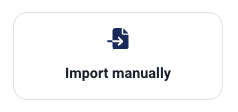
In here you have two options: copy the data from a spreadsheet to the text box or upload a file.
When copying the data, you'll just need to copy the lines from your spreadsheet, and paste them directly to the text box. The import automatically recognizes how the data is separated, and should identify the columns. If this is not the case, you can separate the data points on each line with for example a comma.
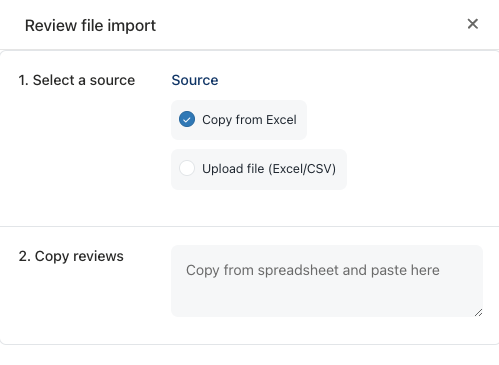
Your other options is to upload a file directly to Trustmary.
After uploading the file, the next step is to to specify the data types of the columns on your spreadsheet (e.g. reviewer's name, the review itself, NPS, etc.).
Once you've selected data types for all the columns, check that everything looks right in the Preview field, and click Import x reviews.
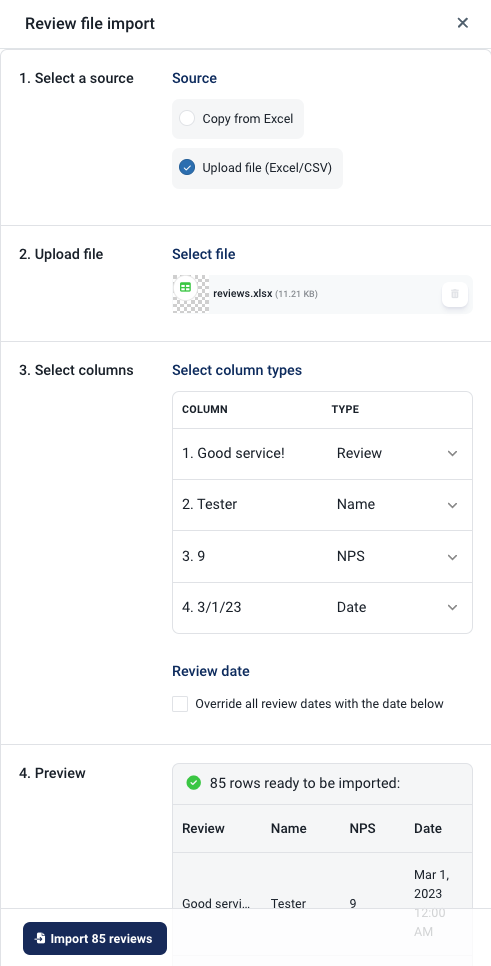
After the import is done, you'll see a page that tells you how many reviews were created, and a link to show these reviews.
Importing date & time
You can also add date and time to your review import, and use that in your public reviews. Note that in an Excel file (.xlsx) the column should be formatted as Date in Excel.
In a .csv-file the date should follow the ISO format, from which you can see an example below:
You can also override the date in the file import by checking the checkbox and selecting a date.