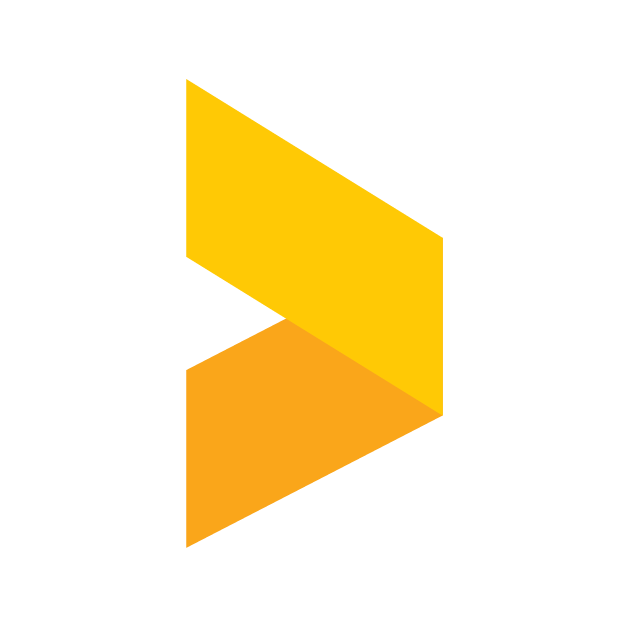Survey answer segmentation with parameters
Use parameters in survey URLs' or embed code to segment the answers.
Santeri
Last Update há 2 meses
How do survey parameters work?
Survey parameters are used to segment answers from certain sources. This way you can "mark" answers with important data such as a customer segment, area, or webpage.
What can a parameter contain?
The segment parameters can contain only URL safe characters, such as numbers (0-9), characters (a-z) and the special characters "-" and "_". The best practice for naming the segments is to use IDs from your systems.
Adding parameters to a survey URL
You can create a custom URL by adding ?p[number]=[name] as the query parameter at the end of the URL.
For example, if you would like to have a segment called "test" you could add ?p1=test after the survey URL, resulting in an URL that looks something like this:
You can get the base URL for you survey by opening a survey, selecting Direct link sharing and copying the URL address from there.
Adding parameters in an embedded survey
You can also use parameters to create segments for an embedded survey. This can be useful if for example you need to track responses from a certain site, such as a blog post.
Start by selecting Embed on website as the sharing type in your survey, and copying the embed code by clicking the Get script button.

Adding parameters to the code is done similarly to adding parameters to the URL.
The basic structure of the parameter is
data-p1=xxxx
where "data-p" indicates the parameter, and the number after the "p" differentiates the parameters from each other. The part marked with x's is where you would place the name of the parameter. Note that the name needs to be in quotes.
Once you have your parameter, paste it into the embed code in between the last quote mark and the following larger than sign.
The result should look something like this:
You can add as many parameters as you like to the code.
Parameters in results
You can see the parameter of each answer in the survey's Results in the rightmost columns of the table.

The answers can also be filtered in reports with these parameters. Reviews connected to these answers can be filtered in widgets with the parameters, by Advanced filtering.