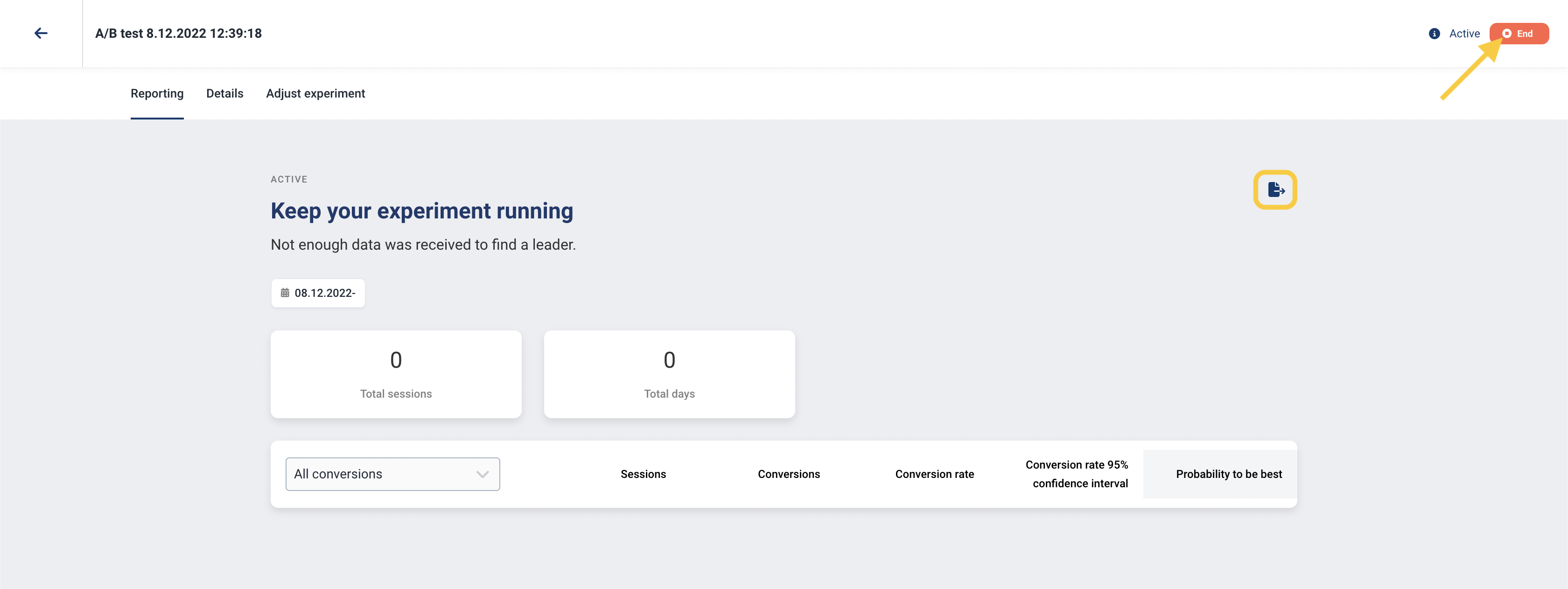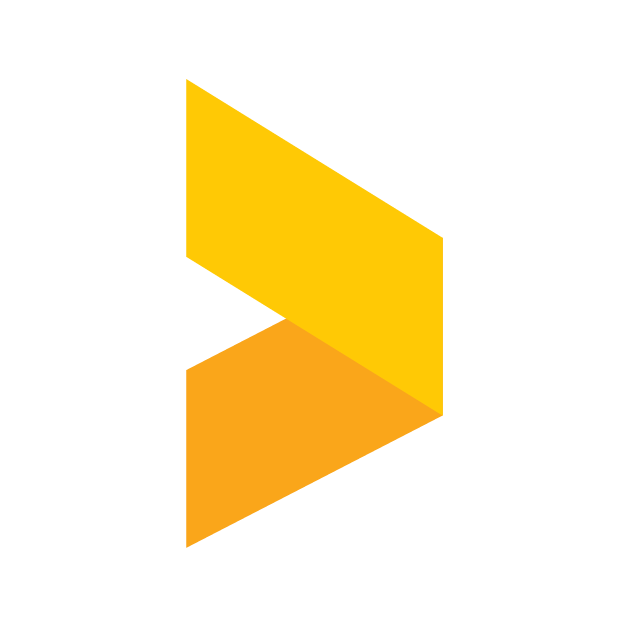Creating an A/B test
Learn how to set up an A/B test for widgets and monitor their performance.
Santeri
Last Update a year ago
Start creating an A/B test by navigating to the A/B tests section in Trustmary. From here, you can find the Create new button in the top right, which transports you to the editor.
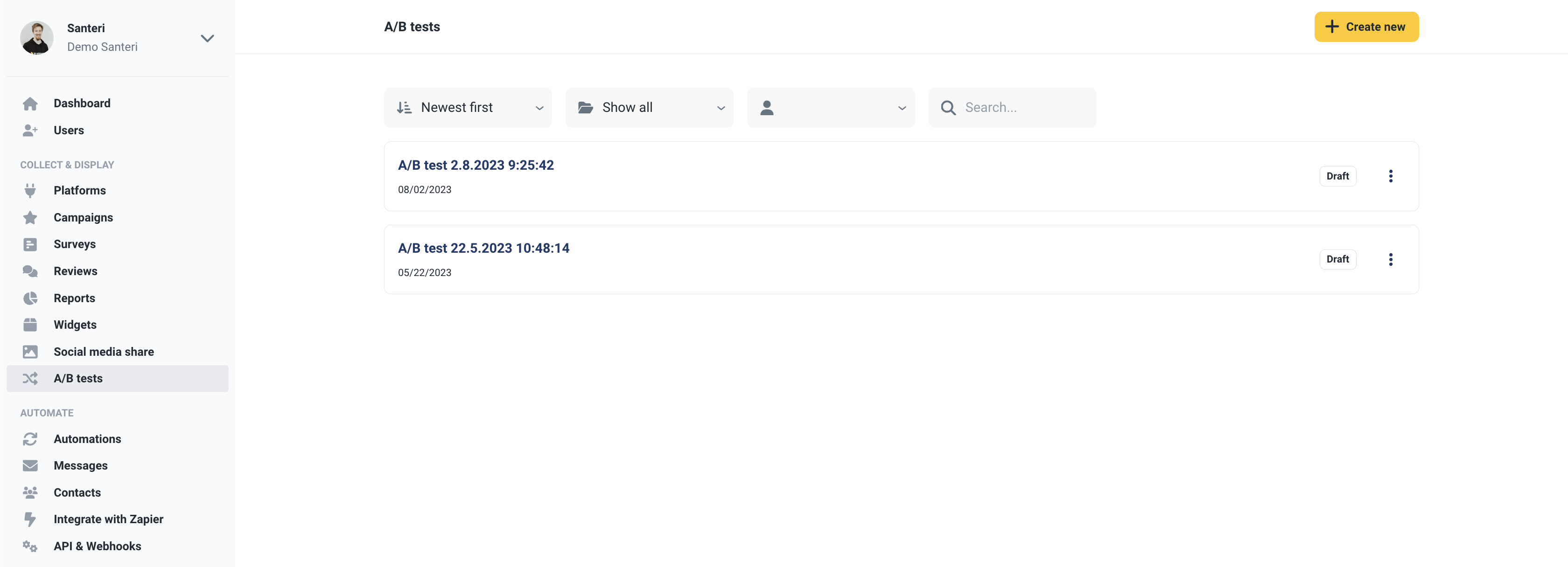
In the editor, you're greeted with the widget selection and all the settings you can configure.
The first item on the page is the widget selection.
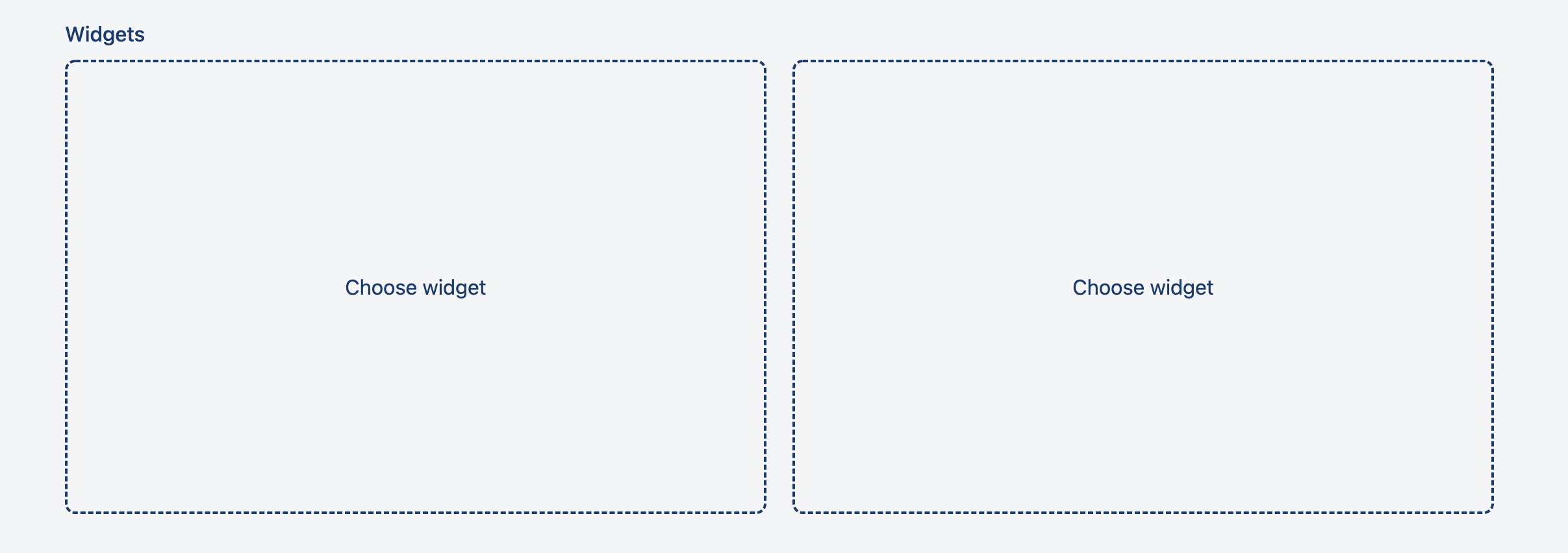
Here you can select any two of your widgets, or compare one against empty.

The next sections include the experiment type selection (only A/B test at the time), the experiment objectives, and the length of the experiment.
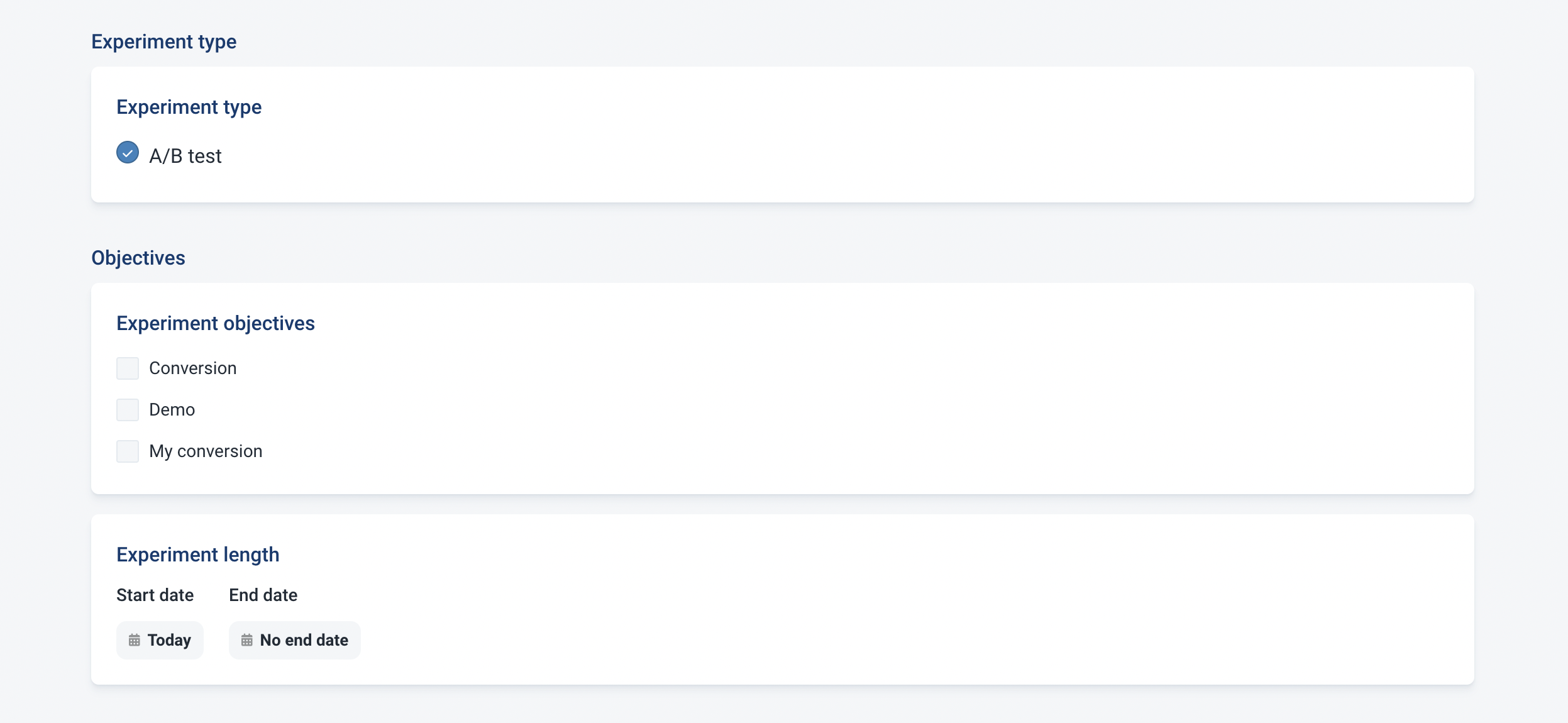
Next up are the same settings you would find in the widget editor. These differ a bit depending on which widgets you selected before (inpage or popup). For example, you can set which pages the popups activate on and what triggers it.
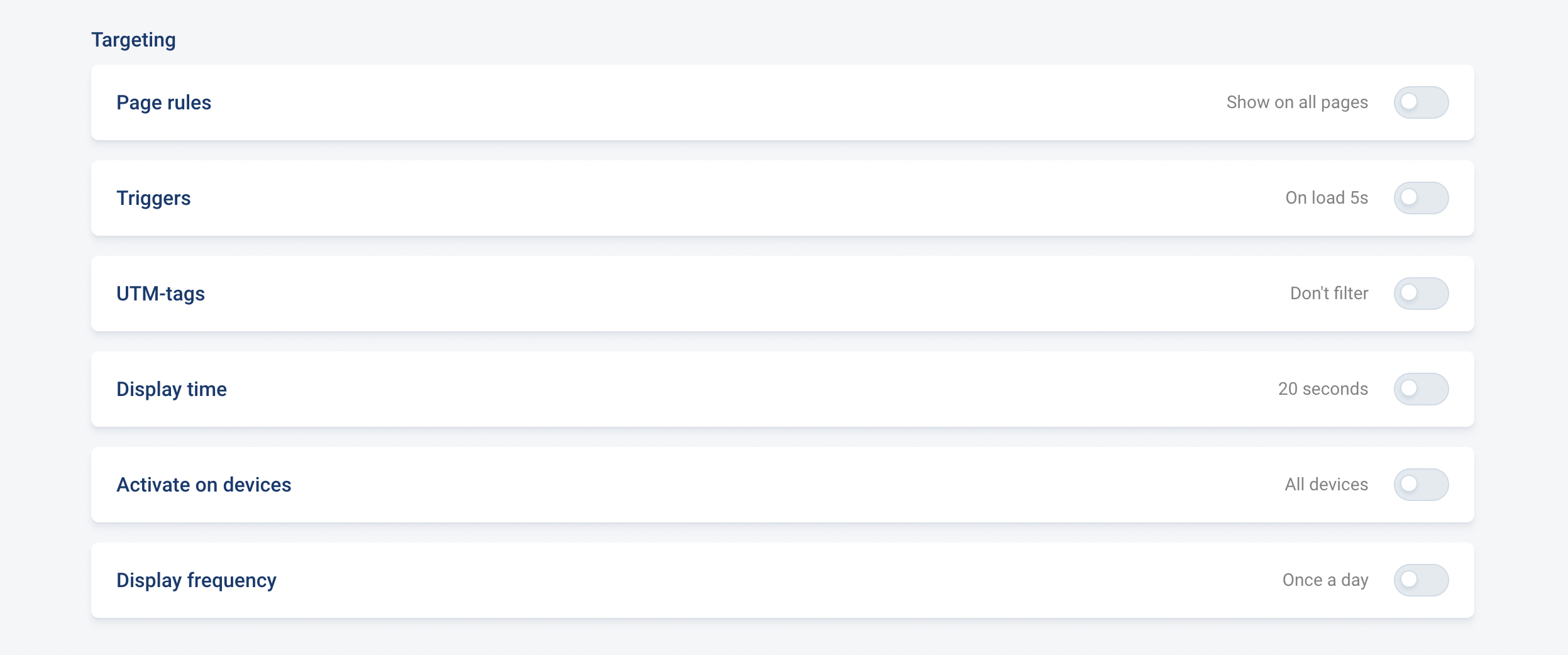
You can also set automatic weighting when experimenting with two widgets by clicking the Add rule button. This automatically favors the better performing widget when a certain treshold is crossed.

Next you can select which of the widgets is shown when the experiment is not running, or if you'd like to display nothing.
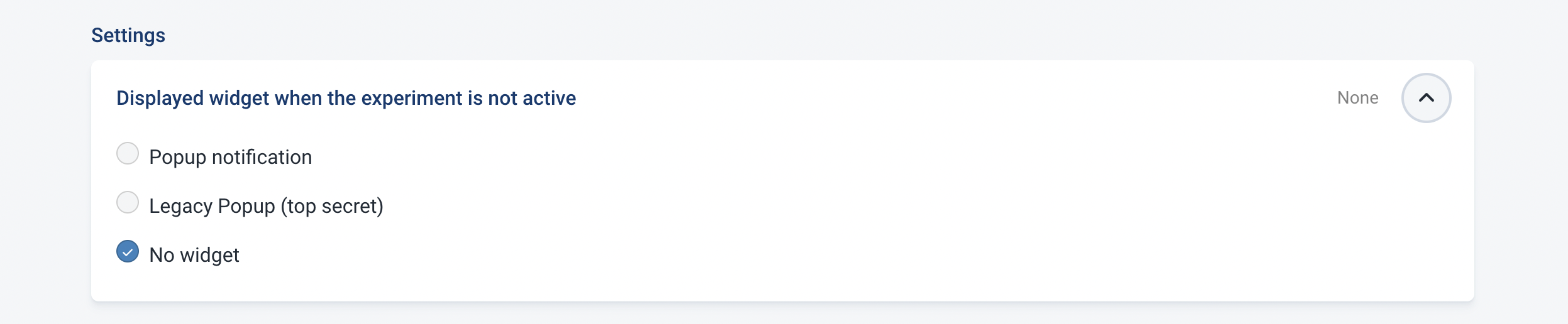
If at least one of your widget is an inpage widget, you will also get the embed code for the experiment at the bottom of the screen. Note, that this is not the same embed code as the ones under your widgets.

Finally, you can check that your widget script is installed correctly onto your site, and click Start experiment to start the test.

After starting, you can view the performance metrics and settings of your experiment. The data can also be exported with the Export to file button and from the top right corner you can stop the experiment by clicking End.