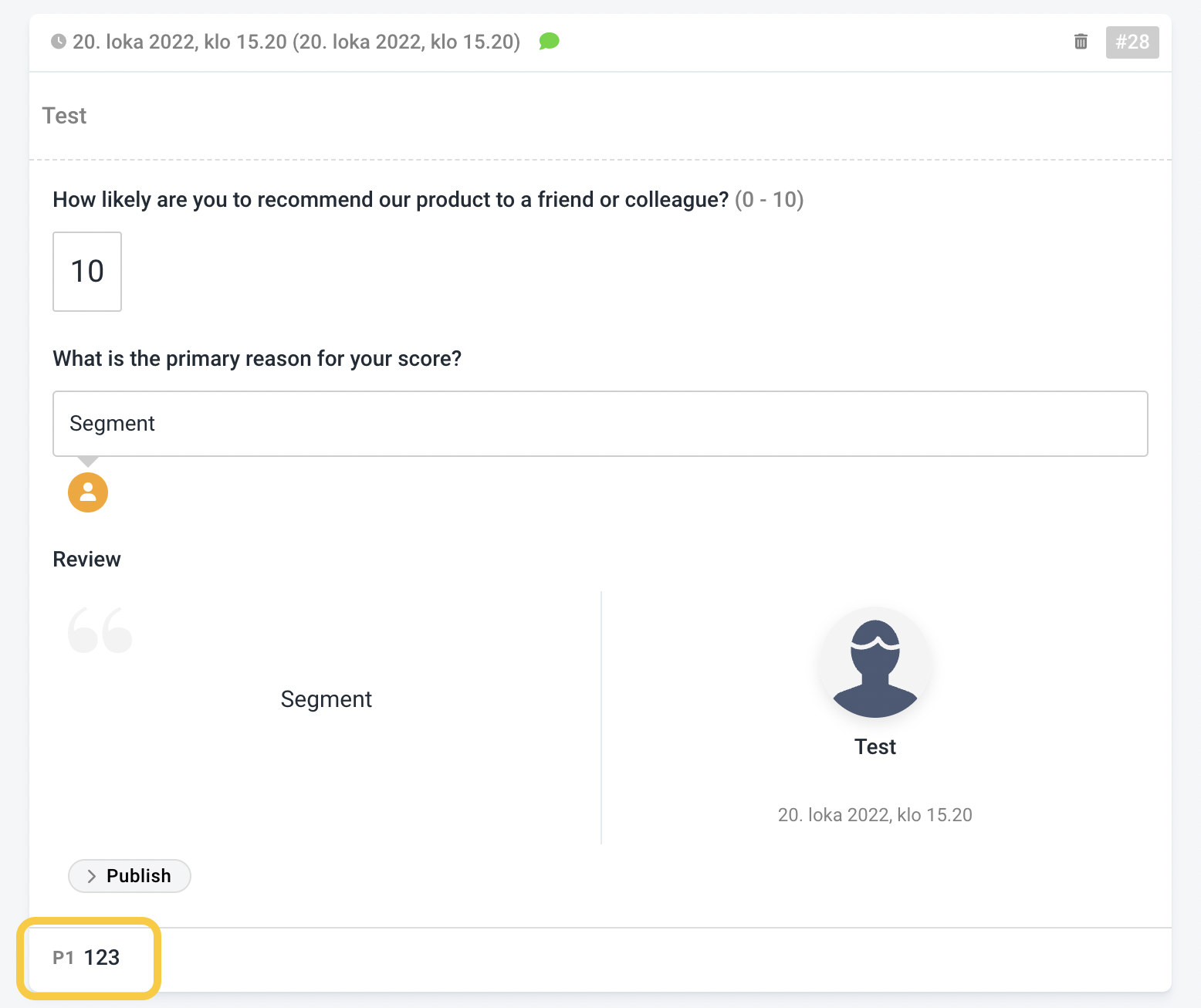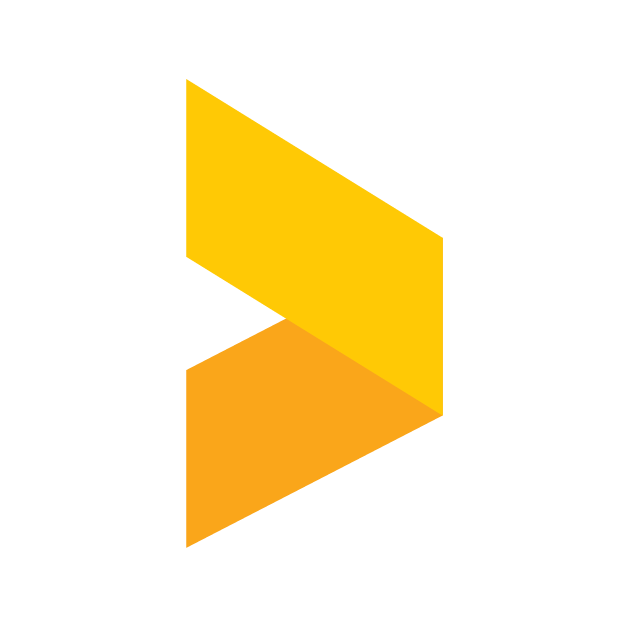Survey answer segmentation
Enabling segmentation and creating segments for custom survey URLs
Santeri
Last Update há 6 meses
Enabling segmentation
With Trustmary, it is possible to create a custom survey URL that contains segments. This is enables you to "mark" a survey URL before it is sent out so you can see how a certain group of respondees have responded.
Turn on the segmentation for a survey by opening the survey, clicking on Settings, and under the Additional features section, selecting Enable segmentation.
What can a segment contain?
The segment parameters can contain only URL safe characters, such as numbers (0-9), characters (a-z) and the special characters "-" and "_". The best practice for naming the segments is to use IDs from your systems.
The segments should not be readable in plain language, e.g. name of product purchased.
Creating a custom link
You can create a custom URL by adding ?p[segment_number]=[segment_name] as the query parameter at the end of the URL. For example, if you would like to have a segment called "test" you could add ?p1=test after the survey URL, resulting in an URL that looks something like this:
You can get the base URL for you survey by opening a survey, clicking on the Collect tab and copying the URL address from there.
Segmentation in an embedded survey
You can also create segments for an embedded survey. This can be useful if for example you need to track responses from a certain site, such as a blog post.
Start by first grabbing the embed code from the Send survey menu in your survey. Scroll down to the very bottom and click Copy.
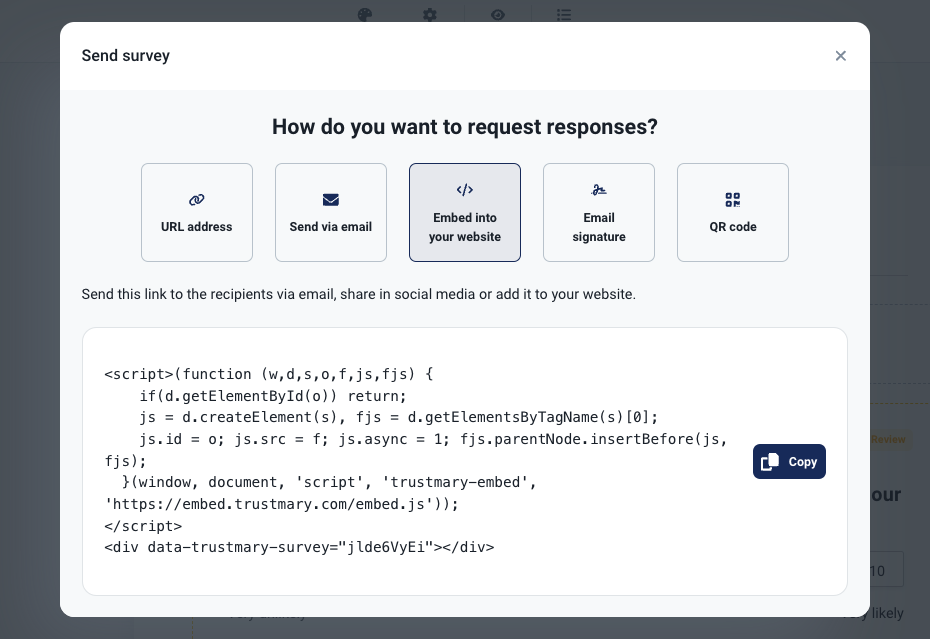
Once you have the code and have placed it onto your site, the segments need to be added. Here you will need to modify the embed code's div section a bit.
Otherwise the process is very similar to the one with the survey link, with the exception that you need to put "data-" in front of the "p1" (or any number between 0 and 9). The result should look something like this:
Reporting
You will see the given segments below each answer on the Responses tab in the survey editor. You can also export all the answers with the segments to a .csv or Excel for further processing. Filtering in the app by segments is currently not possible.