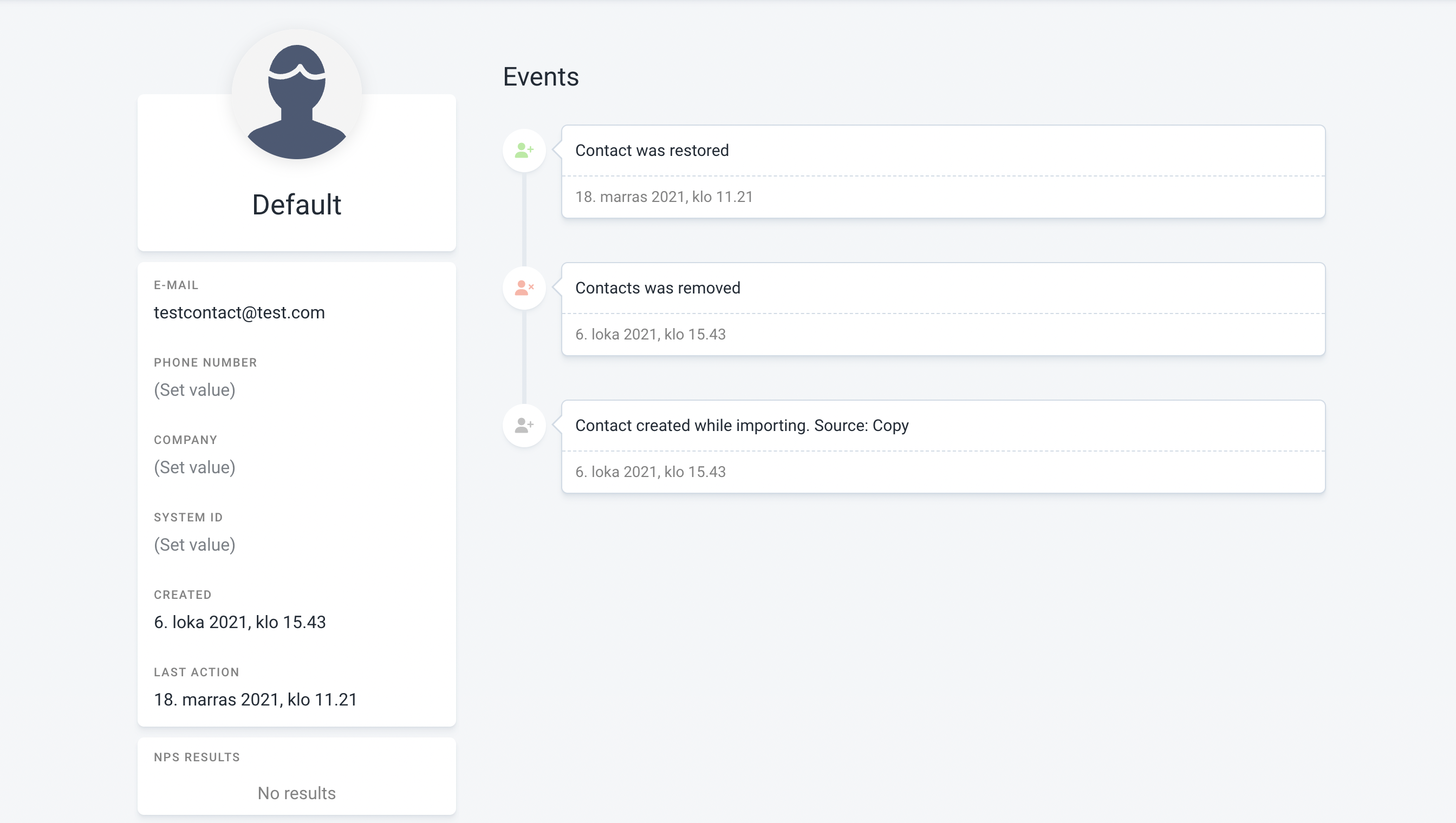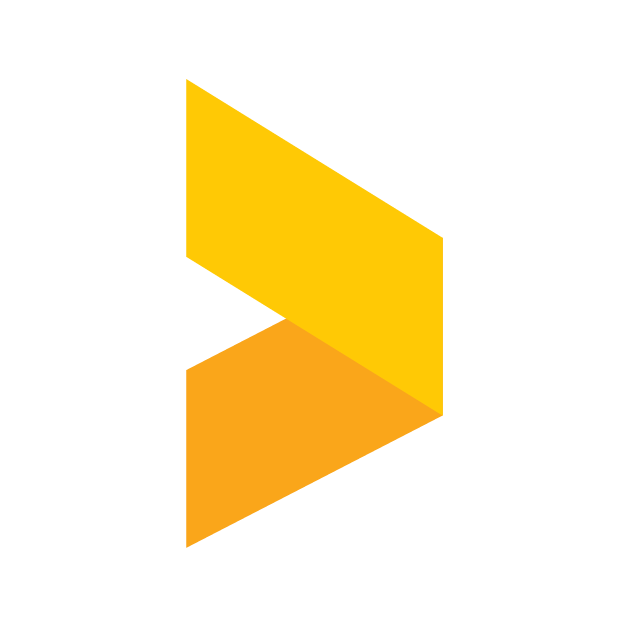Adding contacts to lists
Import contacts into a contact list and use contact lists to send out surveys
Santeri
Last Update 12 giorni fa
Why should I use contact lists?
Adding your contacts to lists in Trustmary will allow you to send your surveys through email and SMS (charged separately per text message).
This also enables you to follow customer satisfaction, answers and answer status individually, which cannot be done if the surveys are distributed via only the URL, for example. The contact information is also included with the answers in your survey, letting you know who has given the answer.
Adding contacts
Open Contacts from the left navigation and select Create new list.

Next, select the type of list you want to create. You can choose between a basic list and a smart list. Smart lists are automatically updating lists, from which customers are automatically added and removed based on how happy they are.
Then just name the list and click Create a list.
Now you have an empty list. Let's add contacts to it by clicking Import contacts in the top right.
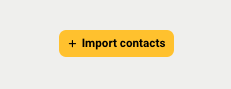
Select the preferred source. In this example, we have copied a row from Excel and pasted it into the text field in step 2. Alternatively, you can upload an Excel (.xlsx) or CSV file.
Next,
- Select correct data type for each column (if they aren't automatically correct)
- Check that the preview in step 4 looks correct, and click Import x persons
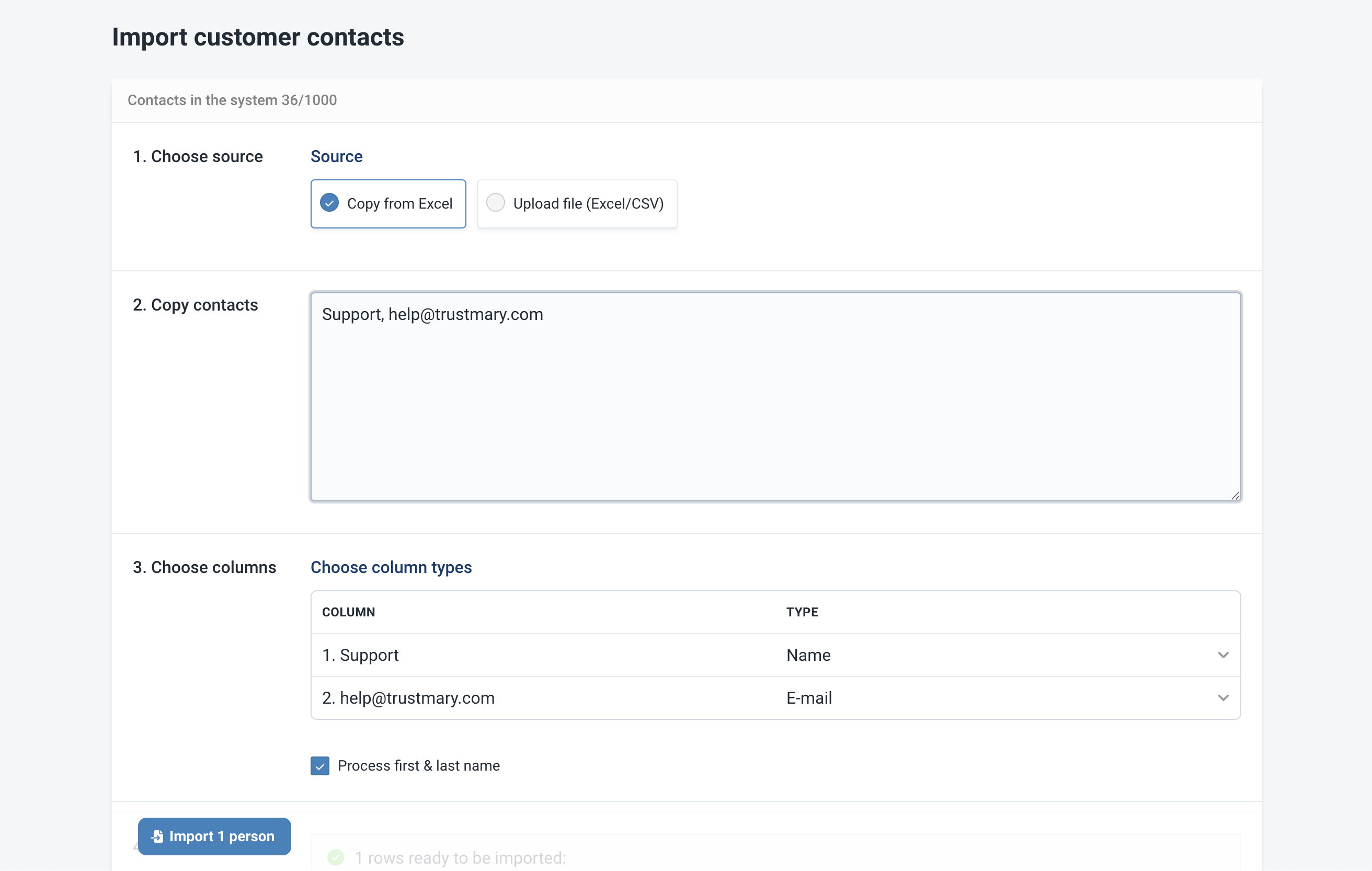
Congratulations, you now have your contacts on the list! You can now use the list in survey invitation messages and automations.
Bonus: You can see all the customers activities by clicking on the customer in the list. This includes for example changes in NPS, answers to surveys, and edits done to the contact.