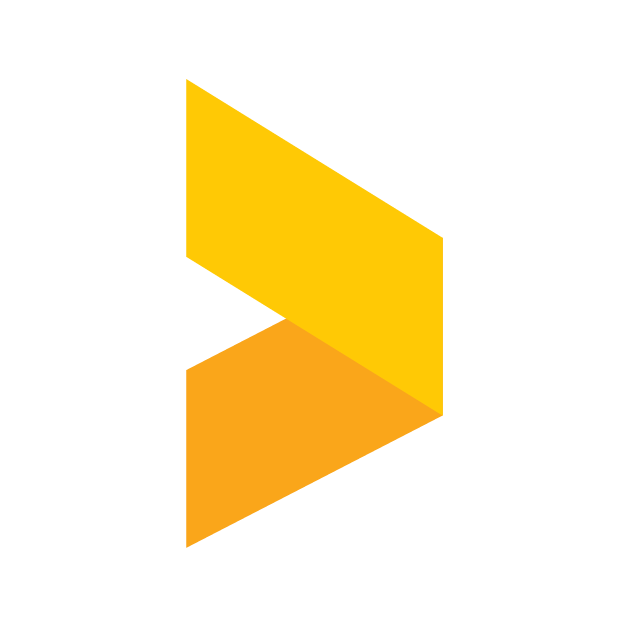How to create a shareable report link
Learn how to create a link to your report for easy sharing of information.
Santeri
Last Update hace 6 meses
With Trustmary, it is possible share your reports with individual links, and optionally even protect them with a password. Sharing your reports can be a handy tool in numerous use cases ranging from customer service reps' personal feedbacks to showing off your epic NPS numbers.
To create a link for a report, start by navigating to Reports. Next, select a report. If you don't yet have one, create one by clicking Create report.
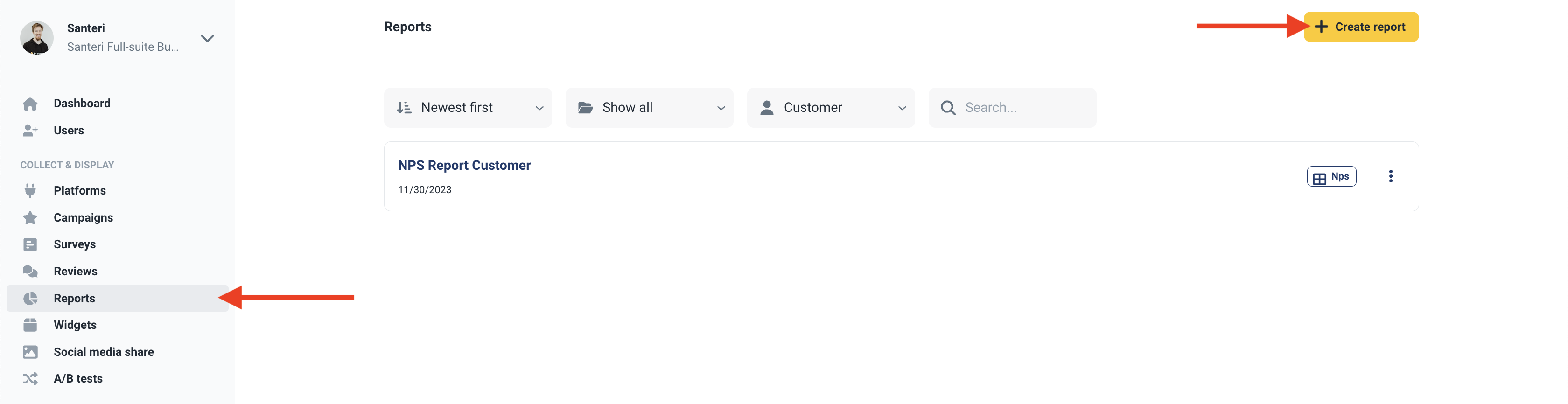
Once you have a report open, find the cogwheel icon in the upper right corner and click it. This opens the general settings of the report.

In the settings, you check the "Share report with public link" box to toggle the link on for the report. After the link is active, you can choose to include or exclude the NPS report, Trends, and Answers from the public link by clicking on the checkboxes next to them.
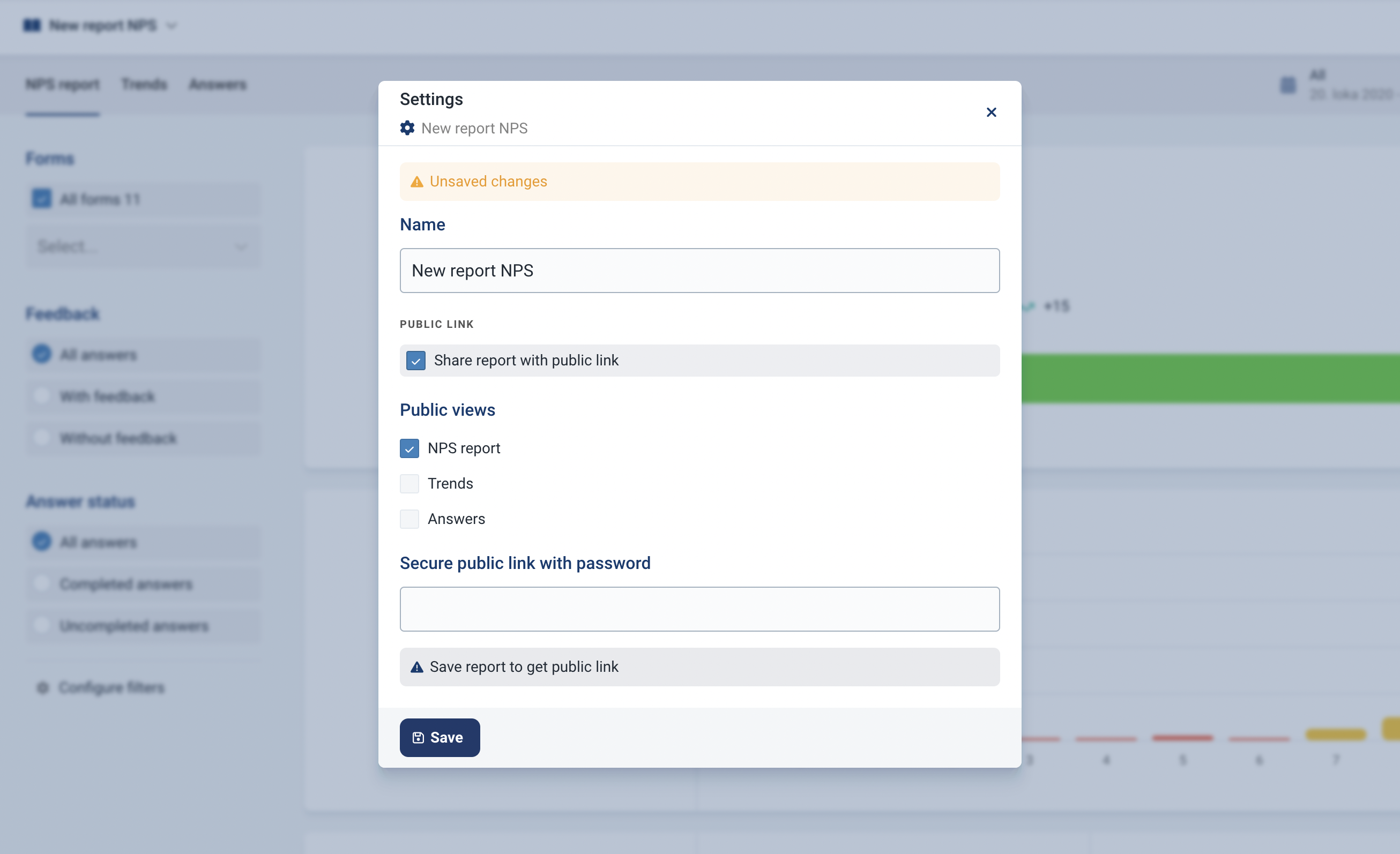
You can also secure the link with a password by typing one in the text box. This step is optional, and you can also share the link without a password, but keep in mind that a password could be needed if for example you have sensitive data on the surveys.
Then, just click Save and the link will appear in the bottom of the form and it can now be shared.