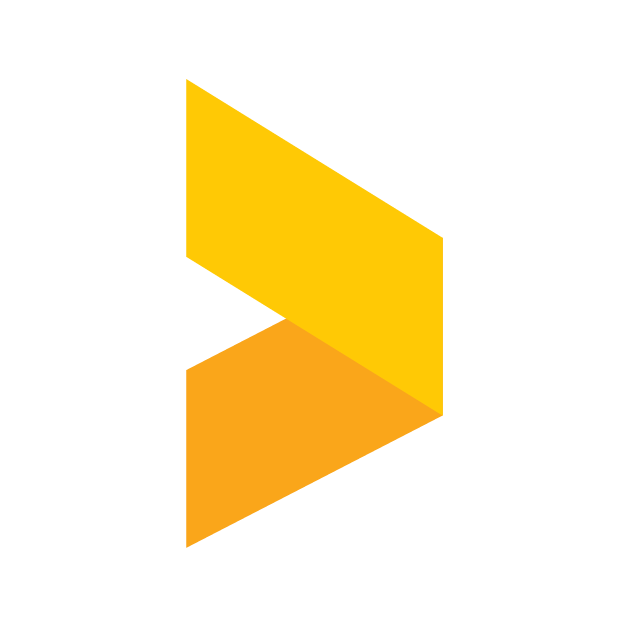Importing reviews from Google Maps
Import your Google reviews with a Google Maps location.
Santeri
Last Update il y a 7 jours
Quick steps
- Get your business location URL from Google Maps.
- Go to Platforms in Trustmary, and select Google Maps.
- Connect the platform and import reviews.
Find your business location
Go to Google Maps and search for your business location. Once you've found the location, copy the location's URL from your browser.
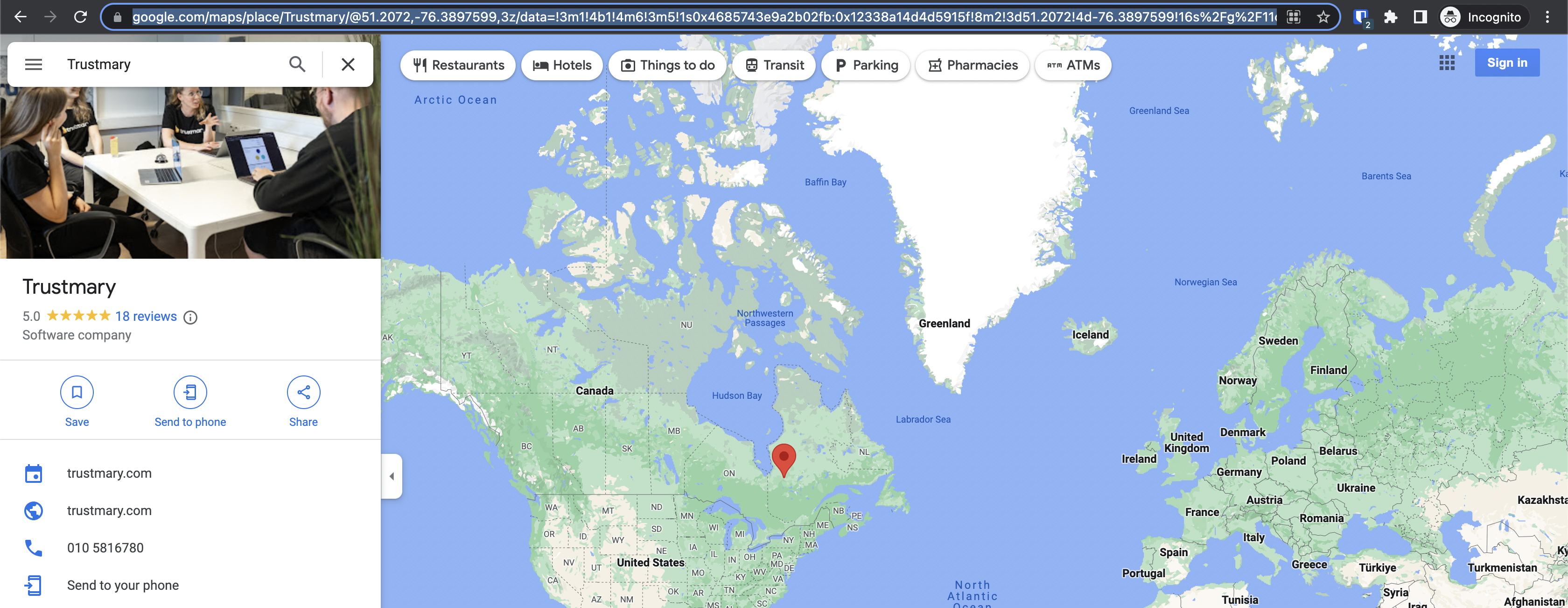
Alternatively, you can open up your Business Profile in Google, and copy the URL from there by right-clicking the Maps shortcut.
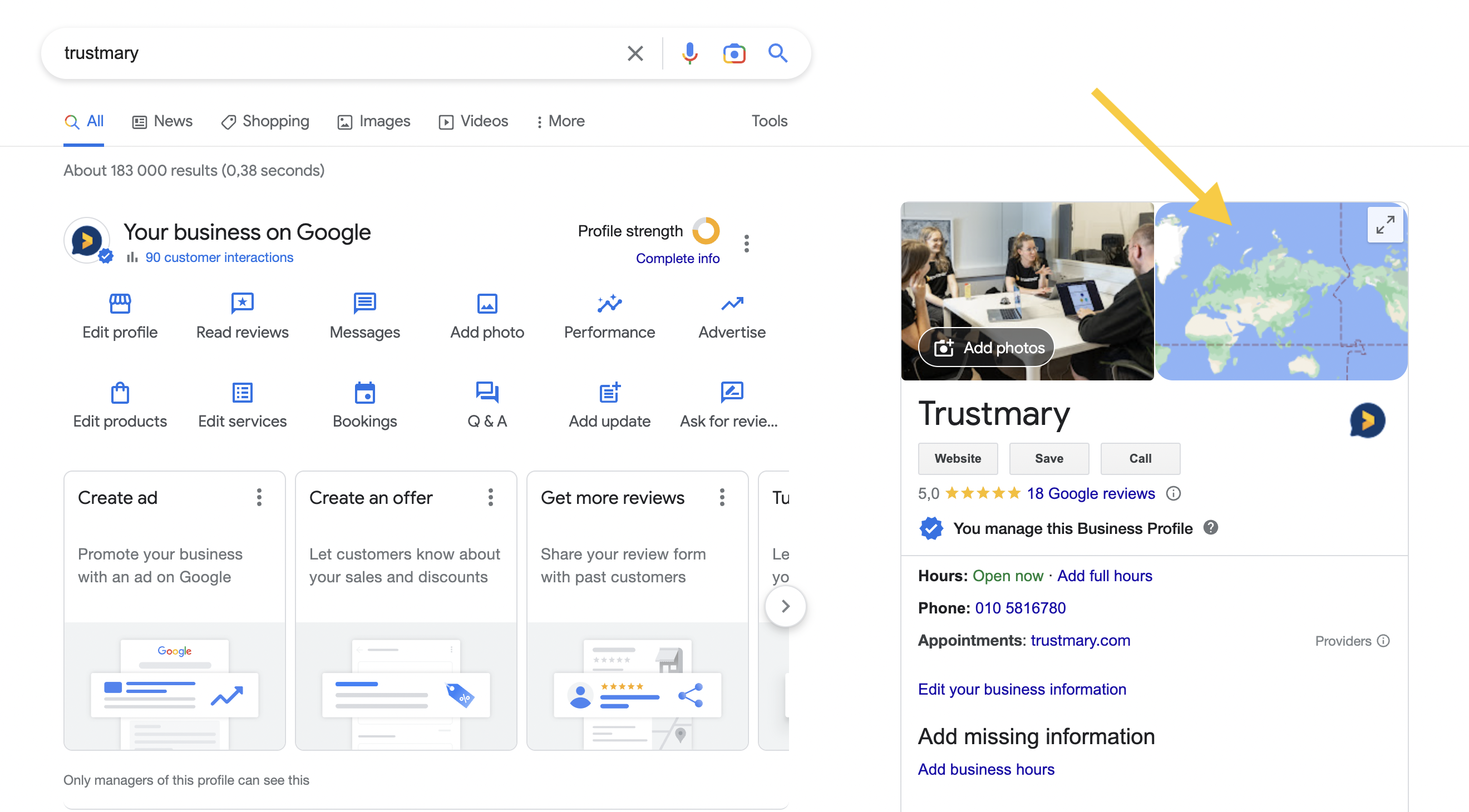
Import reviews
In the Sources view, click on the Google button to bring out the business search. Paste the link you copied into the search, and the search should bring up your location. Select it, and click Connect.
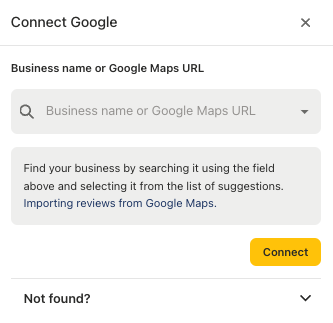
Wrapping up
With the paid plans, Trustmary will update the reviews for you from Google Maps once a day or whenever you click the Import reviews now button. In our free plan the reviews are only imported as a one-off when connecting the review platform, meaning the import happens only once.
Note that the initial review import can take a couple of minutes depending on the amount of reviews. The import only brings in the reviews themselves, not the answers to those reviews.